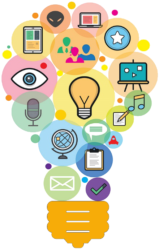By Vivian Luu
Screen real estate refers to the amount of space that is available on a screen. In e-learning, it is not the available space on the computer screen that concerns us—it is the space on the slides we design and use to teach the material that we find to be most important. Creating e-learning slides, in programs such as PowerPoint or Captivate, may be simple and they may look aesthetically pleasing, but it is our effective use of space on the slides that give value to the user.
This article covers six principles you should consider in order to use screen real estate effectively.
Use white space, but not too much
White space can help a page look elegant and clean. Also known as negative space, white space is the part of the page we leave blank, such as the margins and the space between paragraphs. Used properly, white space can unclutter a page without it looking sparse. It also applies to e-learning slides. We want to teach the users everything we can, but we do not want to overwhelm them by putting too much information on one slide.
Each e-learning slide should cover only one topic. In doing so, we will not only control the white space on the slides, but also limit how much information we share at one time. We tend to use white space as borders to separate topics; these very paragraphs that you are currently reading are separated from one another using white space to help you see where one paragraph ends and where another one starts. If we focus on having only one idea per slide, we can decrease the use of white space typically reserved for separating topics. Then, you will only have to worry about line spacing, text, images, and navigation buttons.
Narrow the margins
Unlike a page that might be printed, e-learning slides are mostly viewed on a device and will not encounter the problem of information being cut off by the printer due to narrow margins. You can narrow the margins and use the few extra pixels to add more to the slides. It is a way to effectively use real estate and deliver a positive user experience.
Use graphics and figures carefully
In technical writing, graphics are meant to reinforce the text. Because of the limited real estate on e-learning slides, graphics should be small and used only to help the user understand the information. Instead of placing graphics in the middle of the slide and forcing the text to the margins, try putting the graphic in a corner or giving it its own slide after one that explains the graphic.
Use audio functions
Unlike a textbook, e-learning can use audio to enhance learning. Using the audio function to supply voice over on the slides gives the users a more personal e-learning experience. Not only will this save space for more information, but it will also be more accessible.
Place closed captioning strategically
We must also think of users who use closed captioning. Despite having limited screen real estate, e-learning slides can have closed captioning and still use space effectively. Put the closed captioning on the bottom of the screen where everyone is used to seeing it. It can also go into the narrowed margins of the slide. When the closed captioning has a solid background color, it is immediately differentiated from the slide’s main text without using up more real estate.
Use a responsive e-learning design
Different devices have different amounts of screen real estate, so e-learning designs will have to change with each type of device (for example: phone, tablet, laptop, or desktop). This is where responsive e-learning design comes in. With responsive e-learning, the slides adjust so that users have an optimal learning experience no matter what device they use.
Here are some considerations to keep in mind for devices of varying sizes and input methods:
Smart phones
- Avoid making the user scroll or zoom in, as it would be inconvenient.
- Use as few photos as possible, or incorporate them into the background at low opacity.
- Replace “next” buttons with the option to tap on the screen to proceed; it will save space.
- Use sans-serif fonts for easy reading—additionally, the size of a sans-serif font can be reduced and still maintain legibility.
Tablets
- Follow most of the considerations listed for smart phones.
- Make the font size larger, as tablets have more real estate than smart phones.
- Spread out the information to fill up some of the extra white space tablets have.
Laptops and desktops
- Use arrow keys and clicks to advance through the e-learning slides, as a keyboard and mouse almost always accompany a laptop or desktop.
- Use a larger font size to balance the available real estate on the screen.
- Make graphics larger than they would be on a smart phone or tablet, but ensure that they reinforce the text.
Conclusion: Think like a user
To use screen real estate effectively in e-learning, we must think like a user. What do they want to see on the screen? How will they interpret the information? What aids do we anticipate them needing for a positive learning experience? How much is too much information? We must strike a balance with white space, text, and images if we are to convey the right amount of information in the best possible way. As communicators, it is our responsibility to effectively use real estate in e-learning so that the learning experience will be valuable to the users.
About the author
Vivian is a technical communication student at Seneca College of Applied Arts and Technology in Toronto, Canada. She is currently on a work placement as a technical writer at the IESO. Her interests in writing and the environment encouraged her to pursue an undergraduate degree in Professional Writing with a minor in Environmental Studies from York University.