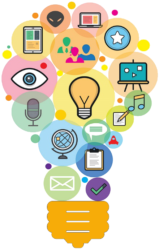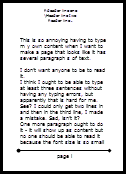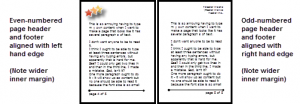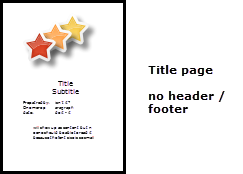By Mellissa Ruryk
Page layout is the part of document design that deals with the placement of content on the page. Entire books have been written on the page design and layout to enhance readability, knowledge absorption, and aesthetics. This is the first installment in a series of three columns focused entirely on the mechanical aspects of page layout: How do you make Word® do what you want?
Typically, pages have three areas:
- Margins: The page edges, normally devoid of text and graphics.
- Headers and footers: Top and bottom areas of the page: they usually contain navigation information as well as some of the document’s properties such as title, chapter or section name, page numbers and the issuing company’s logo and/or name.
- Content: The area in the middle of the page that contains the document content, tables, graphics and images, or all of these.
Page layouts can be simple or complex. Typically, documents that are accessed primarily online have a simple layout (all the pages have the same structure). Documents that are meant to be printed have a more complex structure – with different even and odd pages and sections (or chapters) that start only on odd pages.
Page layout types
Page layouts can be divided into four types:
- Simple layout
- Double-sided layout
- Different first page layout
- Complex layout
Before you can configure page layouts in your document, you need to decide which type(s) your document requires. (Failure to plan? It’s a plan to fail!)
Simple layout
Use “Simple layout” for documents where:
- They are not likely to be printed or will be printed single-sided.
- The header and footer content on the first page of the document is the same as the rest of the document.
This is the default layout for Word documents.
For documents produced primarily for online delivery – PDF documents – it is becoming more common to have centered page numbers; however, centred page numbers are harder to find. It is always better to place the page number in the bottom-right corner of the page.
Even/odd layout
Use the “Even/odd layout” for documents where:
- They are printed and bound in (mostly) portrait orientation.
- The header and footer content is the same on all odd-numbered pages and the header and footer content is the same on all even-numbered pages; but the odd pages and even pages are not necessarily the same as each other.
Notice how the odd-numbered page headers and footers are printed on the right, and the even-numbered page headers and footers are printed on the left. Thus, when the document is bound, the headers and footers appear on the outside edges of each page and are not cut off by the binding.
The only difference between even/odd layout and simple layout are the headers and footers. To achieve this layout, you use special features in the Header and Footer configuration.
Different first page layout
Use the “Different first page layout” for documents where:
- They are not likely to be printed or will be printed single-sided.
- The header and footer on the first page of a section is different from the rest of the section’s pages. For example, the first page of a chapter has headers and footers that are blank (have no content).
Notice how the first page has no headers and footers. This is usually the document’s title page. To achieve this layout, you use special features in the Header and Footer configuration.
Complex layout
Use the “Complex layout” for documents where:
- The documents may be printed single- or double-sided.
- The header and footer content of the first page of a section is different from the rest of the section. For example, the first page of a chapter has blank headers and footers.
- Page numbering is different across sections of the document – for example, unnumbered front matter or Roman numerals in the Table of Contents.
Most technical documents use a “Complex” layout, where you have multiple formats throughout the document. Some documents have chapter or section numbers embedded in the page number; others have a mix of portrait and landscape pages. At a minimum, your document has three layouts:
- Title page and front matter, with no header or footer. Front matter pages have document metadata (e.g., issued date, copyright, revision record), perhaps a dedication or an Executive Summary. Normally the content from the front matter does not appear in the ToC, which follows.
- Table of Contents, with Roman numerals as page numbers (i, ii, iii), which might contain a list of tables or figures, or both.
- Body, with Arabic numerals (1, 2, 3).
To achieve complex layouts, you use a combination of Sections and Header and Footer features. That will be the topic of our next column.
Want to read ahead? Try one of these:
Article: Section breaks in Word.
Article: Understanding section breaks in Word.
PS: A note about full justification versus using a ragged right edge. Here’s some ammunition for convincing that boss (or engineer) who thinks it’s “more correct” to use full justification: (from Kai’s Techical Writing Blog, found at https://kaiweber.wordpress.com/; these are quotes from studies he found to promote using a ragged right edge.) “… for … poorer readers, the justified style resulted in a significantly worse performance.” “…subjects performed significantly worse on right-justified material [versus ragged lines].” “…best score for recall was recorded in the flush left/jagged right [layout].”