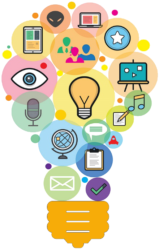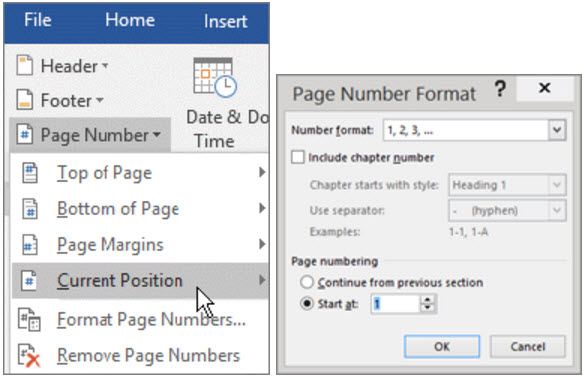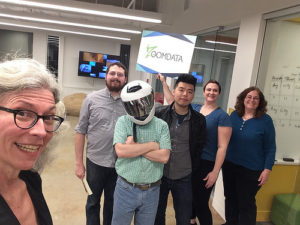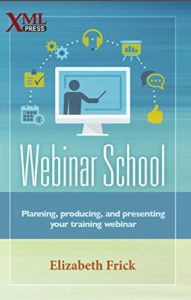By Leland Stoe
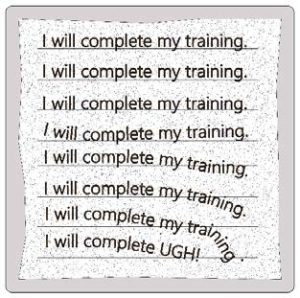 Most of us have been on the other end. We’ve sat through training in various formats and wondered when and where we would ever apply the knowledge. If you’re like me, you’ve even rolled your eyes, at least figuratively. You may have thought, “What a waste of time.” However, the battle to win over the reluctant learner is not futile.
Most of us have been on the other end. We’ve sat through training in various formats and wondered when and where we would ever apply the knowledge. If you’re like me, you’ve even rolled your eyes, at least figuratively. You may have thought, “What a waste of time.” However, the battle to win over the reluctant learner is not futile.
For a recent college class, I created an online training
module targeting an audience of what I found to be
reluctant learners. I learned a lot firsthand and hope
that my experience can help you reach your reluctant
learners.
Here are 10 keys to consider when reaching out to reluctant learners:
1. Define and write your learning objectives first.
Written objectives serve as a compass to guide your project. Remember to consider business and safety aspects as you write. Keep your objectives by your side and refer to them often, especially if you suspect you may be veering off the path. Learning is more achievable when every part of the material supports one or more objectives.
2. Analyze your learners.
Get to know your learners through a variety of means. Try using short online surveys, personal observations or interviews. By conducting research up front, you’ll be prepared to reach your learners in the most appropriate ways. You’ll learn about their learning preferences, work environment, attitude toward learning and such. This gives you the best chance of connecting with your learners. The best outcomes result from meaningful research. Such analysis is foundational to your process.
3. Communicate the WIIFMs immediately.
Give learners the “What’s in it for me?” to encourage them to engage and care about the material. If you’ve analyzed your learners, the WIIFMs are likely to pop out at you. Don’t forget to tell learners why this training matters to the organization as well. Engaged learners have higher retention rates.
4. Keep your content compact.
Remember to focus on your objectives. Limit your material to those important aspects that support your written objectives. Ruthlessly weed out the remainder. I’ve never met anyone who enjoys wading through or listening to gobs of material. By compacting your material, you’ll show your learner that you value their time.
5. Leverage your learners’ preferred learning channels.
Present the material in ways that play to your learners’ natural preferences. This is where your audience analysis is critical. Some people prefer written material, while others prefer video or audio. Don’t be afraid to use multiple channels, especially when group members have differing preferences. The key is to use your audience analysis to maximize your reach.
6. Personalize the conversation.
Deliver your message in a conversational tone. Use your learner analysis findings to guide your words and technique. By creating a dialogue of sorts, you demonstrate to your learners that you understand them. They will feel respected. And when people feel connected, they are more likely to engage and care about the content.
7. Make learning fun.
Break free of the seriousness and lighten the mood. Reflect on your objectives and learner analysis, and find creative ways to break the monotony while fulfilling your purpose. Consider using a game rather that a test to determine how much your learners have absorbed. If you don’t have the skills or resources to create a game, try injecting humor into your training. It’s harder to be a disengaged learner when you are having fun.
8. Chunk it up.
Divide your content into manageable pieces. Many learners feel overwhelmed when faced with one long, unbroken session. They may also feel anxious about whether they can retain the material well enough to pass a cumulative test. Slip knowledge checks in at intervals to help your learners feel a sense of success and accomplishment along the way. Reducing their stress and anxiety can lead to better retention.
9. Tailor your content to the learners’ real-world settings.
Teach in a way that learners can emulate in their own world. One way to accomplish this is to use the same application or technology that the learners use. In addition, detailed concepts or instructions can be difficult for learners to remember, so make every effort to help them. This can be done by offering a printable job-aid, perhaps a simple mnemonic, showing key facts or processes. Such a tool helps learners apply their new knowledge or skill independently.
10. Teach using familiar terms and jargon.
Use simple and clear terminology. Resist the urge to use fancy words and acronyms unless they are familiar to your audience. Revisit your learner analysis if you’re unsure. Using big words often only complicates an already difficult learning process. You want your learners to focus on the material, not on trying to decipher the meaning.
Above all, remember that audience analysis forms the foundation for your content. How you gather this user-analysis data is less important than gathering revealing data, so explore creative avenues when researching your learners. Consider the whole person when brainstorming learner-analysis methods. There is no single recipe that works for every situation. Just focus on understanding your learners, and consider how you can best reach them. Think of your learners as customers, and do everything you can to satisfy them. Your learners will benefit from your diligence, and they will undoubtedly learn and retain more.
Implementing these 10 keys requires thoughtful planning, and that means spending more time up front. But the rewards are worth the investment. You’ll create userfocused content that has greater value to your reluctant learners, and you’ll do so more efficiently. Everybody wins.
Leland Stoe is an undergrad studying Technical Communications & Professional Writing at Metropolitan State University in St. Paul, Minnesota. He is employed as a manufacturing engineer at a large Twin Cities aerospace company.